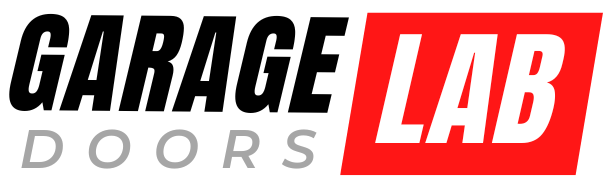Now Reading: Factory Reset Myq Garage Door Opener: Step-by-Step Guide
- 01
Factory Reset Myq Garage Door Opener: Step-by-Step Guide
Factory Reset Myq Garage Door Opener: Step-by-Step Guide

Are you having trouble with your MyQ garage door opener? Maybe it’s not working as smoothly as it once did, or you’ve forgotten the settings that keep it running just right.
Sometimes, the best solution is to start fresh. A factory reset can help you clear out old glitches and set up your system like new. But before you dive in, you might wonder, “Is it complicated? ” Or “Will it really solve my problems?
” Don’t worry; you’re not alone in these thoughts. We’ll guide you step-by-step through the process of resetting your MyQ garage door opener. You’ll learn how easy it is to restore your device to its original state and ensure it’s ready to serve you efficiently. Stick with us, and by the end, you’ll feel confident to take control of your MyQ system and make it work perfectly again.
Preparation
Getting ready to factory reset your MyQ garage door opener can seem daunting, but with the right preparation, it can be a smooth process. You need to gather some essential tools and ensure your safety throughout the process. Let’s break down what you need to do before you dive into resetting your device.
Gather Necessary Tools
Before you start, make sure you have all the necessary tools at hand. You don’t want to pause midway to hunt for something you forgot. A screwdriver is often required to access the control panel of your garage door opener. Make sure you have the right type and size for the screws on your device.
Additionally, keep your smartphone or tablet nearby. These devices are often used to reconfigure the settings after a factory reset. You might also need a ladder to reach the opener if it’s mounted high. Having these tools ready will save you time and stress.
Ensure Safety Precautions
Safety is crucial when dealing with electrical devices. First, disconnect the power to the garage door opener to prevent any accidental activation. This step not only keeps you safe but also protects the device from potential damage.
Consider wearing safety glasses to protect your eyes from dust or debris. If you have pets or children, make sure they’re out of the area to avoid any distractions or accidents. The last thing you want is an unexpected mishap.
Have you ever started a project only to realize you overlooked something important? Take a few minutes now to double-check your preparation. This small step can make a big difference in how smoothly the reset process goes.
.jpeg)
Credit: help.fluenthome.com
Locate Control Panel
Resetting your Myq garage door opener starts with locating the control panel. This is the first step in ensuring a successful reset. The control panel is vital for managing your garage door system.
Identify Control Panel Model
Not all control panels are the same. Check the brand and model number. This information is crucial for a proper reset. Look for labels or documentation. The model number helps in understanding specific reset instructions.
Find Panel Location
The control panel is typically inside the garage. Look near the main door entrance. It might be mounted on a wall. Sometimes it is near the garage door opener itself. Make sure it’s accessible for easy reset.
Disconnect Power
Disconnecting the power is a crucial step in resetting your MyQ garage door opener. This ensures safety while making changes to the device. Handling electronic devices without power reduces the risk of shock or damage. Follow these steps to safely disconnect the power from your MyQ garage door opener.
Unplug The Device
Locate the power cord of your MyQ garage door opener. It is usually connected to a nearby outlet. Gently pull the plug from the socket. Ensure you do not yank or pull forcefully. This prevents damage to the cord or outlet.
Confirm Power Disconnection
Check if the MyQ device is completely off. Look for any lights on the device. No lights should be visible after unplugging. This confirms that the power is disconnected. Double-check to ensure the plug is fully out of the socket.
Perform Factory Reset
Resetting your Myq Garage Door Opener restores factory settings. Start by pressing the reset button for 10 seconds. This process helps resolve connectivity issues and enhances device performance.
Performing a factory reset on your MyQ garage door opener might seem daunting, but it’s a straightforward process that can resolve many connectivity or operational issues. It’s like hitting the refresh button on your device, bringing it back to its original settings. If you’ve ever faced issues with your garage door opener not responding, or you’ve changed your Wi-Fi network and need to reconnect, a factory reset can be your best friend.Understanding how to perform this action ensures you maintain control over your garage security and functionality. So, are you ready to regain command over your garage door opener?###Press Reset Button
First, locate the reset button on your MyQ garage door opener. Typically, this button is found on the back or side of the device. It’s usually small and recessed to prevent accidental presses, so you might need a pen or a paperclip to reach it.Once you’ve located the button, give it a firm press. Think of it as the start of a small journey towards a seamless garage door experience. This step is crucial as it signals the opener to prepare for a reset.###Hold Until Indicator Light Flashes
After pressing the reset button, continue to hold it down. Keep an eye on the indicator light of your device. This light serves as your guide through the process.You’ll need to hold the button until the indicator light flashes, which typically takes about 10 seconds. This flashing light is your confirmation signal, indicating that the reset is successful.Once the light flashes, release the button. Take a moment to consider your next step—reconnecting your device to the network. Isn’t it satisfying to know you’ve just restored your garage door opener to its default state?Resetting your MyQ garage door opener is not just a technical task; it’s about ensuring peace of mind knowing your system is running smoothly. How often have you found yourself needing a fresh start? This process offers just that for your garage door system.Reconfigure Device
Resetting your MyQ garage door opener to factory settings helps solve connectivity problems. Start by pressing the reset button on the device. This action erases all settings, allowing you to configure the device anew for seamless operation.
Reconfiguring your MyQ Garage Door Opener can seem like a daunting task, but with a few simple steps, you can have your device functioning smoothly again. Whether you’re setting it up for the first time or troubleshooting connectivity issues, reconfiguring your MyQ device can enhance its performance and reliability. You might be wondering, “How do I get this done effectively?” Let’s dive into the essential steps.Reconnect To Power
Before you start reconfiguring, ensure your MyQ Garage Door Opener is properly connected to a power source. It’s easy to overlook this step, but it’s crucial for a successful reset.Unplug the device for a few minutes, then plug it back in. This simple action can often resolve minor glitches.Think of it as giving your device a fresh start. Once powered up, your garage door opener is ready for the next steps.Set Up Wi-fi Connection
Once your device is powered, it’s time to set up the Wi-Fi connection. This step enables remote access and control, making your life more convenient.Use the MyQ app to connect your device to your home Wi-Fi. Follow the on-screen instructions carefully.Ensure your Wi-Fi signal is strong and stable. A weak connection can lead to intermittent access issues.Imagine being stuck outside your garage because of poor connectivity. It’s frustrating! So, double-check your Wi-Fi setup for peace of mind.Have you ever thought about how seamless your daily routine could be with reliable remote access? Setting up a stable Wi-Fi connection is key to enjoying the full benefits of your MyQ Garage Door Opener.Feel free to share your experiences or challenges in the comments. Your insights could help others in the community.
Credit: support.chamberlaingroup.com
Test Functionality
Resetting your MyQ garage door opener ensures it functions smoothly, eliminating any glitches. Initiate a factory reset to restore default settings, providing a fresh start for device operation. This process helps resolve connectivity issues and improves overall performance.
After successfully performing a factory reset on your MyQ garage door opener, testing its functionality is vital. This ensures that everything operates smoothly. It’s essential for safety and peace of mind. Follow these steps to confirm your MyQ system works correctly.Open And Close Garage Door
First, check the basic operation. Use the garage door remote. Press the button to open the door. Watch as it moves. Listen for unusual noises. The door should open without jerking. Now, press the button to close the door. Ensure it shuts completely. If the door doesn’t respond, recheck your reset process. This step confirms your garage door opener is functioning.Check App Connectivity
Next, verify the MyQ app connectivity. Open the app on your smartphone. Ensure you are logged in. Check if the app displays the garage door status. Try opening the door using the app. Then, close it through the app again. Ensure the response is prompt and accurate. This test confirms that your garage door opener communicates well with the app. If the app fails, troubleshoot your network or app settings. This ensures seamless remote access to your garage door.Troubleshooting
Resetting a Myq garage door opener can solve common issues like connectivity problems. To start, locate the reset button on the opener. Press and hold it until the light blinks, signaling a factory reset.
Troubleshooting your MyQ Garage Door Opener can feel daunting, especially when you’re unsure where to begin. Imagine pressing that button with confidence, only to be met with silence. Let’s navigate this troubleshooting journey together, exploring common issues and the best ways to resolve them.###Common Issues
Encountering problems with your MyQ Garage Door Opener is more frequent than you might think. One common issue is connectivity. Your device may struggle to connect to the Wi-Fi, causing frustration. A quick fix is to ensure your Wi-Fi signal is strong where the opener is installed.Another headache is the door not responding to commands. Check if the opener is properly powered and if the motor is functioning. Sometimes, resetting the device can resolve these minor glitches. A personal tip: keep your device firmware updated to prevent unexpected hiccups.###Contact Support
When all else fails, reaching out for help is your best bet. MyQ offers robust customer support that can guide you through more complex issues. Before you contact support, ensure you have all necessary details at hand. This includes your device model and a brief description of the problem.You can contact MyQ support via phone or their website. Engaging with support can be reassuring, knowing experts are ready to assist. Have you ever experienced a tech issue where you felt stuck, only to find a simple solution through expert advice? That’s the relief you can expect here.Troubleshooting doesn’t have to be a solo venture. Whether it’s tackling common issues or seeking support, each step brings you closer to a smoothly running garage door opener. What’s your next move when faced with a stubborn device?
Credit: www.youtube.com
Frequently Asked Questions
Can You Factory Reset Myq Garage Door Opener?
Yes, you can factory reset your myQ garage door opener. Locate the “learn” button on the opener. Press and hold it for about 6 seconds until the LED light turns off. This action will erase all programmed codes and restore factory settings.
Reprogram your devices afterward.
How To Factory Reset Garage Door Opener?
Unplug the garage door opener from the power source. Press and hold the “Learn” button for about 10 seconds until the indicator light turns off. Reconnect the power. This resets the opener, erasing all remote controls and keypad codes. Reprogram your devices as needed to regain access.
How Do I Reset My Chamberlain Garage Door Opener To Factory Settings?
Press and hold the “Learn” button on the garage door opener for 6 seconds. The LED light will turn off, indicating a reset to factory settings. Release the button to complete the process.
How To Reset A Myq Locked Account Or Forgotten Password?
To reset a myQ locked account or forgotten password, visit the myQ login page. Click “Forgot Password? ” And follow the instructions. Enter your email, check for a reset link, and create a new password. Ensure your new password is secure and unique.
How Do I Factory Reset My Myq Garage Door Opener?
Locate the Learn button on your MyQ opener. Press and hold it for about 6 seconds.
Conclusion
Resetting your Myq garage door opener can be straightforward. Follow the steps carefully. Ensure safety measures are in place. Double-check connections and settings. Your garage door should respond smoothly. Regular maintenance keeps it reliable. Avoid frequent resets; troubleshoot issues first.
Seek professional help if problems persist. A well-functioning opener adds convenience to your routine. With patience, you can manage minor hiccups. Enjoy seamless access to your garage. Keep user manuals handy for quick reference. Stay informed about updates and features.
Simplify your life with a properly reset garage door opener.